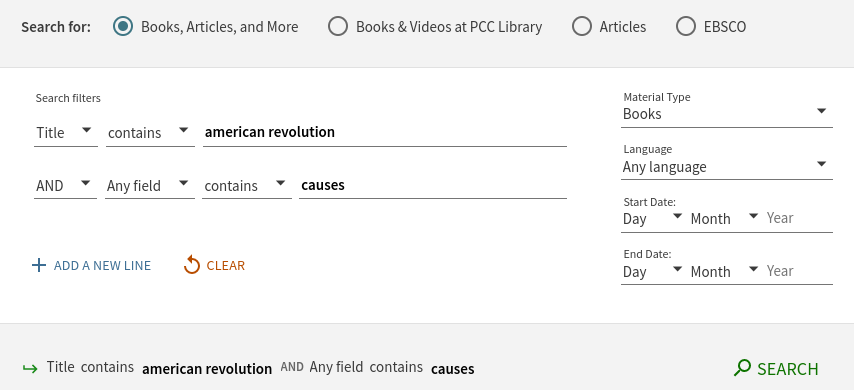43 Filters and Advanced Search Options
Filters
Search tools provide you with many options to filter your results. We have already discussed “Availability” and “Format.” Other filters that you might see at your library include Publication Date, Subject, Author, and Language.
Advanced Search
You can also click on an option called “Advanced Search” next to the search box at the top of your results (you might have to do a search first to see this depending on how your library has it set up). This option will allow you to be much more specific with your search. For example, let’s say you wanted to find books that have “American Revolution” in the title because you feel that those books will be most relevant to your topic. You also want to find books that address the causes of the American Revolution. This is hard to do in a simple search box. But in the Advanced Search option, you have much more control.
Below is an image of the Advanced Search. You should be able to see that in the first line, the search is set up so that the Title contains “American Revolution.” Then in the second line, there is the option that any field should contain the word “causes.” The search is also limited to a Material Type of “Books.” This Advanced Search has additional menus with other options we could use, such as language and date. You can even add additional keywords by choosing “Add a New Line.”