Manage Your Account
NOTE: These instructions apply only to Pressbooks.com, a Pressbooks network designed for self-publishers. If your institution has a self-hosted or PressbooksEDU network, please contact your network manager for assistance in creating an account.
Register Your Account
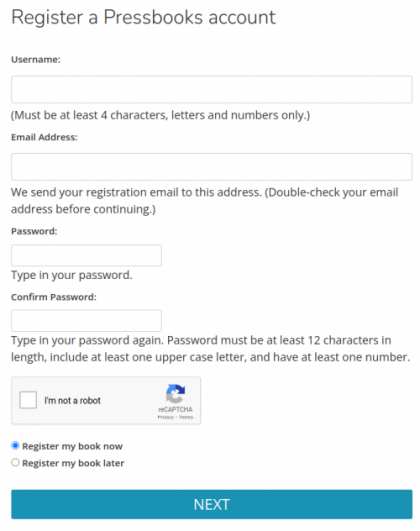 Authors interested in self-publishing a book on our Pressbooks.com network can register a free account by clicking ‘Create an account‘ on the self-publishers page of our marketing site or visiting https://pressbooks.com/wp/wp-signup.php directly. You will be asked to provide the following information:
Authors interested in self-publishing a book on our Pressbooks.com network can register a free account by clicking ‘Create an account‘ on the self-publishers page of our marketing site or visiting https://pressbooks.com/wp/wp-signup.php directly. You will be asked to provide the following information:
- A username
- An email address
- A secure password
You’ll also be asked whether you would like to register your book now or at a later. You can always create a new book at a later point, regardless of whether or not you create a book at the time of registration. There is no charge to create a book.
Once you’ve provided the requested information, click the NEXT button.
If you choose to register your book later, clicking NEXT will bring you immediately to the page that states your new username and your email address. You’ll receive an email with a link to activate your account. Once you follow the instructions provided for account activation, you will be able to log-in and access your Pressbooks account.
Register Your First Book
If you choose to register a book now, the NEXT button will bring you to another form that allows you to select the webbook address, title, and book language of your first book.
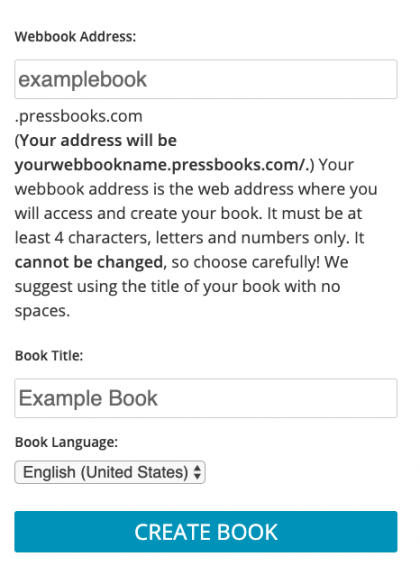 The webbook address will be the URL at which your book can be accessed when published. The signup form will automatically use your chosen username, though you can replace this value with whatever you’d like your webbook address to be. An example of a webbook address would be: examplebook.pressbooks.com.
The webbook address will be the URL at which your book can be accessed when published. The signup form will automatically use your chosen username, though you can replace this value with whatever you’d like your webbook address to be. An example of a webbook address would be: examplebook.pressbooks.com.
Please note that your webbook address must be at least four characters, and can only be made up of letters and numbers. Webbook URLs must be unique, so you may receive an error if you enter the address of a webbook that already exists. Please note that webbook URLs cannot be changed after creation.
Once you’ve completed the form, click CREATE BOOK.
You will be brought to a new page that states your username and your email address. You’ll also be asked to check your email account for a your account activation link. Once you activated your account via email, you can log in to Pressbooks for the first time.

