Make Your Book
Pressbooks enables you to easily “clone” or copy any public, openly licensed book from one Pressbooks network to another. When you clone a book to your own network, you create a copy of the original book. You can then revise, remix, and redistribute your copy however you like without affecting the original book.
Book cloning enables a wide range of open pedagogical practices for both individuals and institutions. For example, cloning empowers students to collaborate on and improve ‘living resources’ that have been sustained over several iterations of a course, allows teachers to duplicate and immediately begin personalizing books specifically for their students’ needs, enables course chairs or program leads to quickly update shared course material (like syllabi) each semester without altering or destroying previous versions, and lets universities freely share public teaching and research materials they have developed for quick adoption and adaptation by others.
Clone a Book
You can clone any Pressbooks book that has been made public on the web and is in the public domain or has been published with a Creative Commons license that permits the free distribution of derivatives. Private books or books pubished as all rights reserved or “No Derivatives” licenses cannot be cloned.
To clone a book:
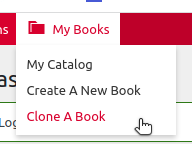 Click ‘My Catalog -> Clone a Book‘ from the top nav-bar or click the ‘Clone a Book’ button on your user dashboard to be brought to the Clone A Book interface
Click ‘My Catalog -> Clone a Book‘ from the top nav-bar or click the ‘Clone a Book’ button on your user dashboard to be brought to the Clone A Book interface- Enter the Source Book URL of the book you’d like to clone
- Enter the Target Book URL. This will be the web address for the book you’re about to create. It cannot be changed later, so choose carefully.
- Enter your desired Target Book Title. If you leave this field blank, the target book will have the same title as the source book. Your book title can be changed after cloning is completed using the Book Info tool.
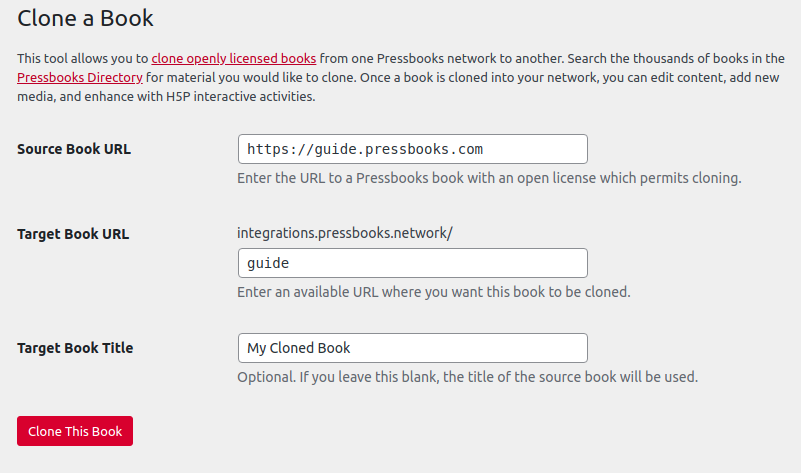
- Click Clone This Book
- Watch the progress of the cloning operation. When the cloning process completes, click the new book’s title in the success message to access the new book’s admin dashboard.

Cloning success message
Understand Cloning Error Messages
If you attempt to clone a book which cannot be cloned, Pressbooks will display an error message which provides more information about why the cloning operation failed before beginning the cloning routine.
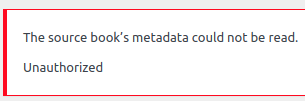 |
 |
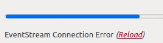
In some rare cases, an in progress cloning operation may display an ‘EventStream Connection Error’ message before the progress bar reaches 100%. This occurs most often when you are cloning very large books or attempting to clone from a self-hosted network with an overwhelmed server. Most of the time your cloning operation is still in progress and will complete successfully if you wait patiently. Instead of starting a new cloning operation for this book, we recommend waiting several minutes and then checking your ‘My Books’ listing in the top nav-bar to see if your cloned book appears here. If the cloned book never appears, please contact your network manager.
What Content is Cloned
What is included when you clone a book:
- All the chapters, front matter, and back matter that were public and openly licensed in the original source book
- All the text in the above chapters, front matter, and back matter
- All the images, videos, and other media that were in the media library of the original source book and are linked from the cloned content
- Metadata associated with an image
- The metadata in the Book Info section of the original source book
- The metadata for the media content cloned from the original source book
- H5P activities that have been inserted into public parts, chapters, front matter or back matter.[1]
What isn’t included when you clone a book:
- Chapters, front matter, and back matter in the source book that were not public (i.e. has ‘show in web’ checked) or openly licensed at the time the clone was performed
- TablePress tables
- Media galleries, audio and video playlists
- H5P activities that were created in the source book but have not been embedded in public parts, chapters, front matter, or back matter.
Enable Source Comparison in a Cloned Book
You can enable source comparison on a cloned book to allow readers to view the difference between your cloned book and the source material it was cloned from. To enable source comparison on a cloned book:
- Click ‘Appearance -> Theme Options‘
- Click the Web Options tab
- Click the ‘Enable Source Comparison’ checkbox to “Add comparison tool to the end of each front matter, part, chapter, and back matter”
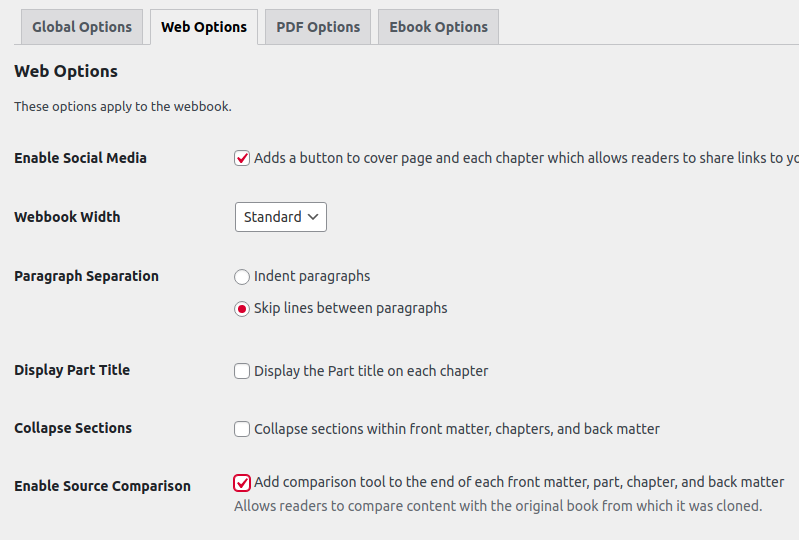
- Click Save Changes
View Source Comparison for a Cloned Book
After you’ve enabled source comparison on a cloned book, a SHOW COMPARISON WITH ORIGINAL button will be added to the bottom of the reading interface in every chapter of your book.
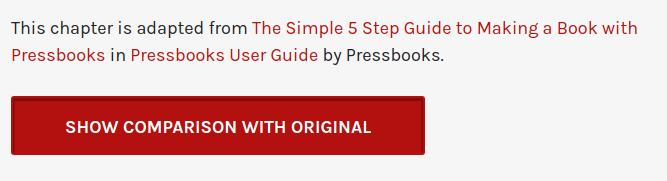
Clicking this button will cause the source comparison to be displayed if it currently invisible, or hidden if it is currently visible. When expanded the Show Comparison view will indicate the total number of additions and deletions, following by two columns of HTML output.

The source book text will appear in the left column and the clone book text will appear on the right. Differences will be highlighted; modified sections are set in red in the source text and green in the cloned text. Deletions will appear in a bolder red in the source book column; additions will appear in bolder green in the cloned text column.
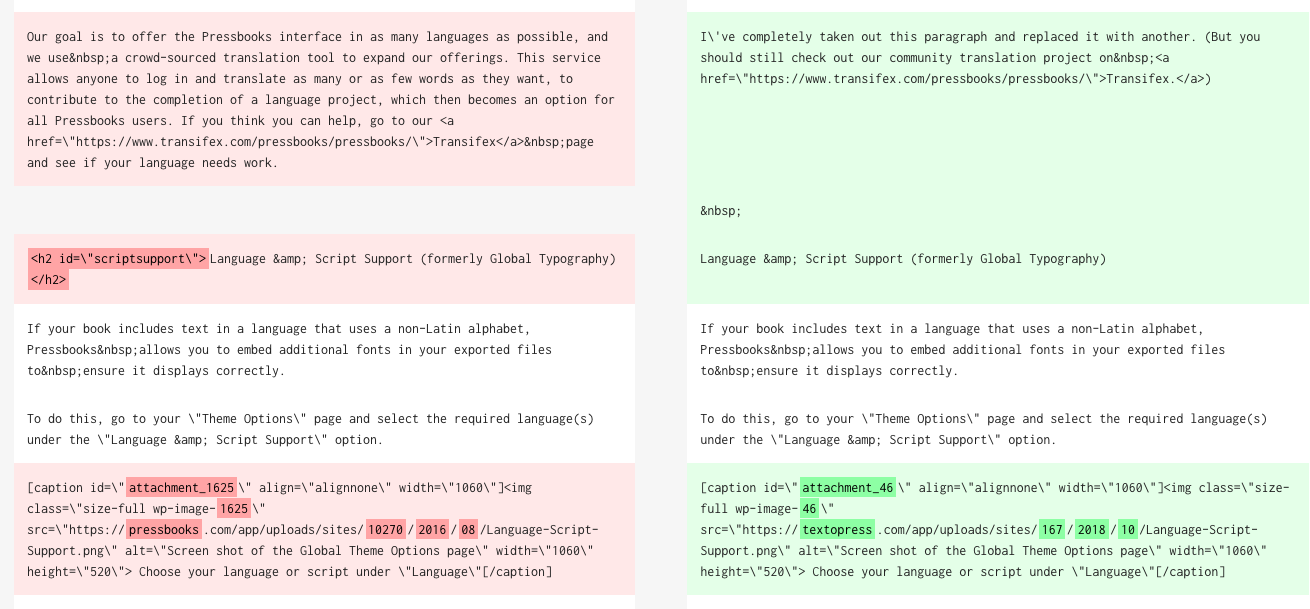
- All PressbooksEDU networks hosted by Pressbooks fully support H5P cloning, but the success of the clone depends on the versions of Pressbooks and the H5P plugin running on both the source and target network. Open source networks must be running Pressbooks 5.13.0 or later and H5P 1.15.0 or later for H5P cloning to succeed. If you experience cloning errors related to H5P, please contact your network manager. ↵

