2.6 Using the TCC Library
The Tulsa Community College Library website is located at library.tulsacc.edu. You can get there through the main TCC homepage under the “Student Resources” menu, and also through MyTCC. There is a link to the library on the “Student Home” page in the quick links box. There are many resources available to students from the library page, and most will require you to be logged in through MyTCC. This includes the databases mentioned in the previous section. In this section of the text, we will focus on the Library’s “Discovery” search.
What is Discovery Search?
Discovery search is a fast and convenient way to search both the library catalog and the library databases at the same time. Discovery search lets you discover the library, and your search will display records for books, ebooks, and journal articles in one convenient place.
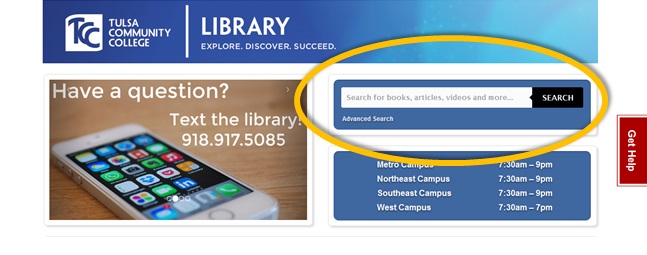
Think of Discovery as a database that sits on top of the other databases. It searches a massive collection of resources from various databases and directs you to the one that best fits your needs.
Does Discovery search only search TCC’s catalog and databases?
No! While a search for books and articles that are available through TCC will come up first, Discovery searches the world! If TCC doesn’t have access to what you need directly, you can view who does, and request it through our InterLibrary Loan program.
Can I still search individual databases from the library for information?
Yes! You can still access individual databases from the “Articles and Databases” link on the front page of the TCC library homepage. This is particularly helpful if you want to search a database containing very specific knowledge, like our health sciences and nursing databases.
Parts of the discovery search interface
After entering your search terms in the box on the homepage, you will see a results screen similar to this:
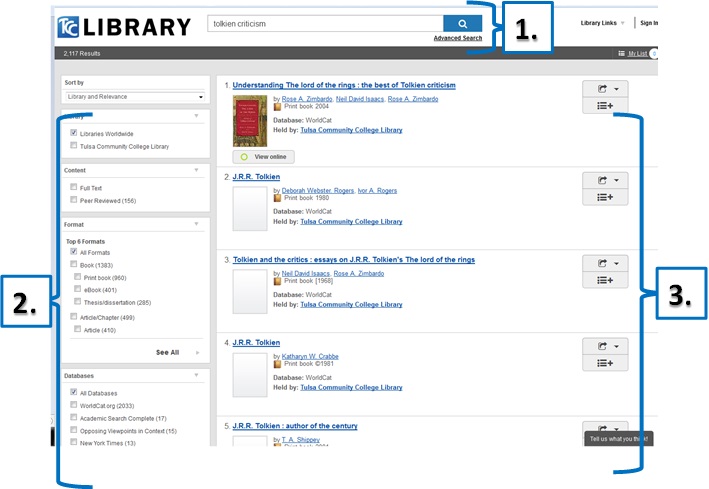
1. Search Box – You can do a simple keyword search here after your initial keyword search from the main library website. Type in your new search, and press enter or the magnifying glass button to do a new seach for books, ebooks, and articles.
2. Search Filters – Search filters are used to refine your initial keyword search. The purpose is to broaden or narrow the results on display from your search.
Search Filter Descriptions:
Library–By default world libraries are selected, so that discovery searches the world libraries. TCC materials are still prioritized to the top of the search results list. To search only TCC materials and nothing else, you can opt to select “Tulsa Community College Library”
Content–Selecting either option will remove print books from search. Peer Reviewed pertains to articles: selecting this will screen articles and remove popular sources and newspapers.
Format–By default, all formats are selected, so that a search will bring back books, ebooks, and articles. You can limit your search to only one or more of these formats by selecting the appropriate option here.
Databases–Discovery can search articles from specific named databases, if you wish to further narrow your search. By default, all databases are selected to give you the broadest search.
Author–Screen materials by specific author.
Year–You can specify a date range of publication for your search if you require newly published information in your field. As a rule of thumb, five years is considered new for most fields, while 2 years is considered new for health sciences.
Topic–Limit your search by subject area.
3. Search results – The results of your search display here. Default order is ranked by relevance, with materials available through the Tulsa Community College library appearing first. Click on a title to view more information about the item.
A closer look at a book record
After you click on the title link of a book, your screen should look like this:

The title, author, and format of the item you are viewing is located here. In this example, the record is a print book, but ebooks and articles are other formats.
You can share or email the information on a record to yourself with the top sharing button. you can also add the record to your list for viewing later, thus allowing you to find a multitude of items before reviewing them for your needs. Items added to your list only stay for the current searching session; they disappear if you close your browser.
Dropdown sections that provide you with additional information about the book, ebook or article.
The “Availability” dropdown section is open by default. This will tell you how to access the item. For books, the location of the library will be displayed, along with the option to place a hold on the book ( and have the book sent to a TCC library of your choice for pickup). For ebooks and available articles, there will be links to access the item.
Your filters minimize when you click on an item to view more information. you can return to the filter menu with the “View Filters” link, or look at additional items from your original search along the left column.

